Tiers are added in the Configuration section on the Tiers tab.
Multiple tiers can be added within the Curvo Supplier Portal. These tiers are then mapped to pricing submitted in project bids. To add tiers, navigate to Configurations within the supplier portal:

Select the Tiers tab:

Select the "Manage In Bulk" button to add new tiers. In the next screen that populates, select the "Create New" button. Add as many tiers as applicable for current or future projects then select "Create". These tier options will now be available to map to pricing in the Catalog Upload process.

You can add further detail on requirements and conditions by selecting the tier name within the Tiers tab. Just select the applicable tier name to open up the details:
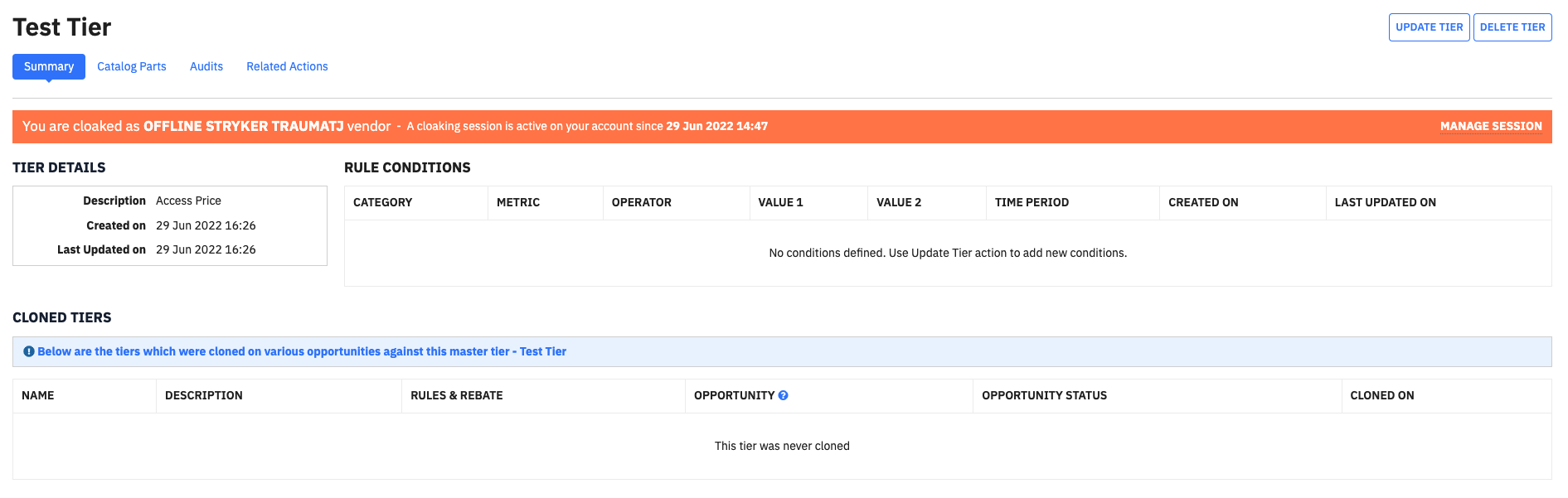
From this screen you can update or delete the tier. By selecting update, you can edit the tier name/description. You can also add specific tier price requirements and rebate conditions. Select the "Update" button when complete to save your changes.
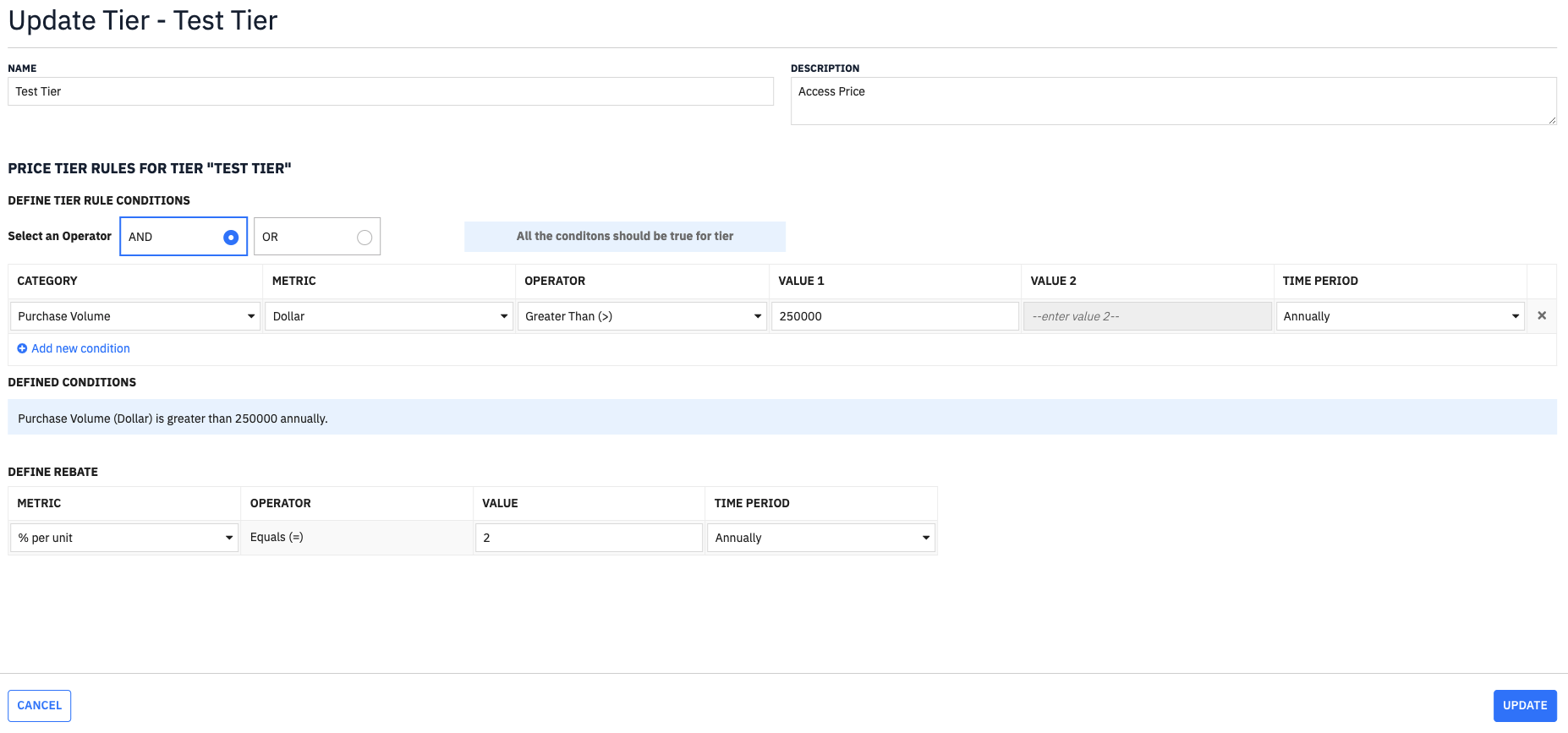
Once all bid documents are uploaded and submitted, the tier parameters you applied will flow into the project. The provider can use this information to evaluate tier compliance and model bid scenarios.
Note: Specific tier parameters are not required, but names and descriptions must documented to map with price list/catalog uploads.
